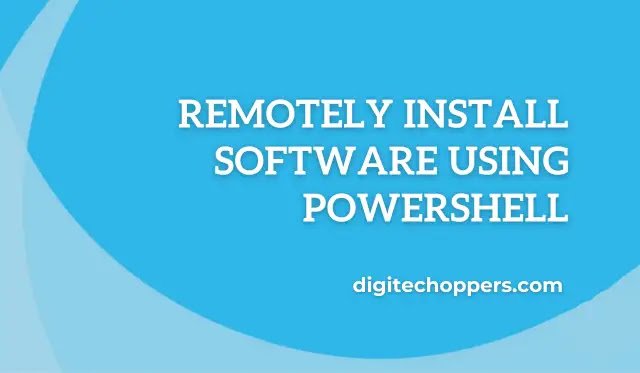Remotely installing software using PowerShell involves utilizing PowerShell scripts and commands to install applications or software on remote machines without physically being present at those machines. It allows for automated, efficient, and centralized software deployment across a network of computers.
Why would you want to do it?
The ability to remotely install software using PowerShell is invaluable for system administrators and IT professionals. It streamlines the deployment process, reduces manual intervention, and enables faster and consistent software installations across multiple machines. This is especially beneficial in large-scale enterprises where managing numerous devices is a common requirement.
Benefits of using PowerShell for remote software installation:
Automation and Efficiency: PowerShell allows the creation of automated scripts that can install software on multiple machines simultaneously, saving time and effort.
Centralized Control: Administrators can control software installations from a central location, ensuring uniformity and compliance with organizational policies.
Consistency: PowerShell ensures a consistent software deployment process, reducing errors and ensuring that each installation follows the same steps and configurations.
Scalability: It easily scales to accommodate installations on a small or large number of machines, making it suitable for enterprises of varying sizes.
Customization: PowerShell provides flexibility in tailoring installations to specific requirements, allowing for customized configurations and settings during the installation process.
Requirements and Prerequisites:
PowerShell Version: Ensure that the target and source machines have a compatible version of PowerShell installed. PowerShell 5.1 or newer versions are generally preferred for efficient remote software installation.
Administrative Access: Administrative privileges are necessary on both the machine from which the installation is initiated (source machine) and the machines where the software is to be installed (target machines).
Network Connectivity: Stable network connectivity between the source machine and target machines is essential for successful remote software installation. Ensure that firewalls and network policies allow for communication.
Software Installation Packages: Have the software installation packages or files available and accessible from the source machine. These could be executable files, MSI files, or any other supported software installation formats.
Permissions and Security: Configure permissions and security settings to ensure that the installation process is authorized and complies with security policies within the organization.
Establishing a Remote Connection with PowerShell
Introduction to WinRM (Windows Remote Management)
-
Begin by explaining what WinRM (Windows Remote Management) is and why it’s a crucial component for remote management in a Windows environment.
-
Highlight its capabilities in facilitating communication between machines and enabling remote execution of commands.
Enabling WinRM on Target Machines
-
Detail the steps required to configure and enable WinRM on target machines to ensure they are ready for remote management.
-
Emphasize the security aspects and best practices involved in enabling WinRM to maintain a secure remote communication channel.
Connecting to Remote Machines Using PowerShell
-
Walk through the process of establishing a connection to remote machines using PowerShell, emphasizing the simplicity and power of PowerShell in managing remote systems.
-
Provide clear, step-by-step instructions on how to initiate the connection, ensuring that readers can easily follow along.
-
Discuss common issues or roadblocks users might encounter when establishing a connection and provide troubleshooting tips.
Setting up & proper instructions
Step 1: Preparing the Software Package
Determine the Software Package Type: Understand the software package type, whether it’s an MSI, EXE, or other format. Knowing this is crucial for the installation process.
Create a Silent Installer if Needed: A silent installer allows for a seamless installation process without requiring user input. Explain the benefits and necessity of creating a silent installer for a smooth remote installation.
Copy Software Package to Shared Location: Describe the importance of copying the software package to a shared and accessible location. This ensures that the remote computer can easily access and retrieve the package for installation.
Step 2: Configuring PowerShell for Remote Operations
Enable PSRemoting on the Remote Computer: Explain how enabling PSRemoting on the remote computer is a fundamental step in allowing PowerShell commands to be executed remotely.
Create a PowerShell Session to the Remote Computer: Detail the process of establishing a PowerShell session with the remote computer. This sets the stage for executing commands remotely.
Step 3: Installing the Software Remotely
Use Invoke-Command to Execute Installation Script: Clarify the usage of Invoke-Command, a powerful cmdlet that enables the execution of scripts on the remote computer. Describe how it’s used to initiate the software installation remotely.
Describe the Installation Script: Elaborate on what the installation script should include. Highlight how it copies the software package to a temporary location on the remote computer and executes the installer for a successful installation.
Step 4: Verifying the Installation
Verify Installation Progress with Get-Process: Discuss how Get-Process cmdlet is used to ensure the software installation process is actively running, providing a way to monitor progress.
Check Service Status with Get-Service: Explain the use of Get-Service cmdlet to confirm that the software service is running as expected. Emphasize its importance, especially for software that requires ongoing services.
By following these steps, you can effectively remotely install software using PowerShell while ensuring a smooth and reliable process. Each step is critical in ensuring a successful remote installation and verification of the software.
Advanced Techniques and Best Practices
A. Streamlining Installations Using Scripts and Loops:
-
Streamlining installations involves automating the process of setting up software or applications using scripts, which are sets of instructions that the system can execute.
-
Utilizing loops within scripts allows for the efficient repetition of tasks, making it possible to install multiple components or perform similar actions across a range of devices or systems.
-
Scripts and loops help eliminate manual intervention and reduce the likelihood of errors during the installation process by following predefined steps consistently.
B. Error Handling and Reporting:
-
Error handling is a crucial aspect of software development, ensuring that when unexpected issues occur during execution, the system can respond appropriately without crashing.
-
Effective error handling involves identifying errors, logging them for later analysis, and providing meaningful feedback to users or administrators about what went wrong.
-
Reporting mechanisms allow for detailed records of errors, warnings, or other notable events, aiding in diagnosing and debugging issues for continuous improvement and stability of the system.
C. Optimizing Performance for Large-Scale Deployments:
-
Optimizing performance in large-scale deployments involves fine-tuning the system to handle increased load and user activity efficiently.
-
Techniques such as load balancing distribute traffic across multiple servers to prevent overload on any single server, ensuring a smooth user experience even during peak usage times.
-
Caching frequently accessed data reduces the need for repeated, resource-intensive retrieval, enhancing system responsiveness and speed.
-
Optimizing database queries and indexing can significantly improve the speed of data retrieval and processing, especially in applications dealing with substantial amounts of data in large-scale deployments.
Future Trends and Developments
A. Emerging technologies in remote software installation
Remote software installation is undergoing a transformative phase, primarily propelled by advancements in cloud computing, containerization, and automation technologies. Cloud-based deployment models allow for seamless installation and updates of software across various devices and platforms. Containerization, with its portability and efficiency advantages, is becoming a popular choice for deploying software remotely. Moreover, machine learning and AI are being integrated to optimize installation processes, predict software requirements, and improve deployment speed.
B. Predictions for the future of PowerShell and remote deployment
PowerShell, as a versatile automation framework, is anticipated to play a pivotal role in the future of remote deployment. It’s expected to evolve further with enhanced capabilities for orchestrating and managing complex software installations remotely. Integration with emerging technologies like AI and machine learning may empower PowerShell to make intelligent decisions, optimize deployments, and adapt to diverse infrastructures seamlessly. Additionally, advancements in cybersecurity will likely see PowerShell adapting robust security measures to ensure safe and secure remote software installations.
C. Recommendations for staying updated and relevant in the field
To stay at the forefront of this rapidly evolving field, continuous learning and adaptation are key. Engage in ongoing professional development, participate in industry forums, and attend conferences to stay informed about the latest trends and best practices. Additionally, pursue certifications related to remote deployment technologies, PowerShell, and emerging software installation methodologies. Actively experiment with new tools, frameworks, and technologies, and collaborate with peers to exchange insights and broaden your understanding of evolving industry standards. Lastly, maintain a proactive mindset to adapt and innovate, enabling you to thrive in an ever-changing technological landscape.
In the ever-evolving landscape of technology and software deployment, it’s imperative to keep an eye on emerging trends and advancements. This will not only enhance your efficiency but also ensure you stay relevant in the field. We’ve discussed the promising developments in remote software installation technologies and the future outlook for PowerShell and remote deployment. Equipped with this knowledge, you can strategically position yourself for success in the fast-paced world of IT.