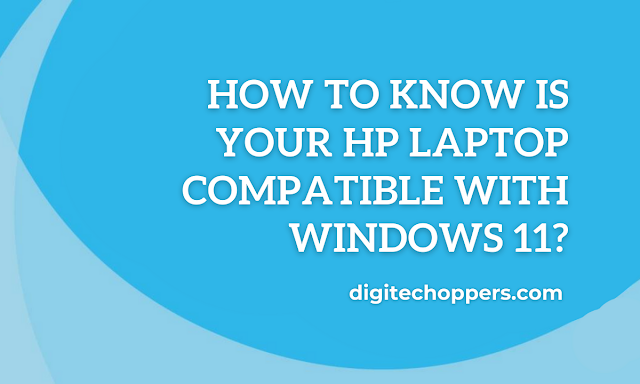In the realm of personal computing, Microsoft’s Windows operating system reigns supreme, with its latest iteration, Windows 11, making significant waves in the industry. While Windows 11 boasts a host of new features and enhancements, its compatibility with existing devices, particularly those from HP, has raised concerns among users.
HP, a leading PC manufacturer, holds a substantial share of the global market, with its laptops being a popular choice among consumers and businesses alike. Given HP’s extensive presence, ensuring compatibility between Windows 11 and HP laptops is crucial for a smooth transition to the new operating system.
Understanding Windows 11 System Requirements
Windows 11, the latest iteration of Microsoft’s widely used operating system, brings a host of new features and enhancements. However, to fully experience the capabilities of Windows 11, it’s crucial to ensure that your computer meets the minimum system requirements. These requirements are designed to provide a baseline level of hardware performance and security to support the demands of Windows 11.
Processor Speed:
Windows 11 requires a 1 GHz or faster processor with two or more cores. This ensures that your computer can handle the processing power needed to run Windows 11’s core applications and multitasking capabilities. A faster processor will provide a smoother and more responsive experience.
RAM (Random Access Memory):
A minimum of 4 gigabytes (GB) of RAM is required for Windows 11. RAM acts as temporary storage for data that your computer needs to access quickly, such as running programs and open files. Having sufficient RAM ensures that your computer can handle multiple tasks without slowing down.
Storage Capacity:
Windows 11 requires at least 64 GB of available storage space. This is necessary for installing the operating system, storing your personal files, and accommodating Windows updates. A larger storage capacity will provide more flexibility for storing additional software, documents, and multimedia content.
TPM (Trusted Platform Module):
Windows 11 requires a Trusted Platform Module (TPM) version 2.0. TPM is a security chip that helps protect your computer from unauthorized access and malware attacks. TPM 2.0 provides enhanced security features, such as encryption for sensitive data and secure boot for verifying the integrity of software before it loads.
Significance of System Requirements:
Meeting the minimum system requirements for Windows 11 is essential for several reasons:
Optimal Performance: Sufficient processing power, RAM, and storage capacity ensure that your computer can run Windows 11 smoothly and efficiently. This translates into faster application loading, seamless multitasking, and a more responsive overall experience.
Enhanced Security: TPM 2.0 provides an additional layer of protection against cyber threats, safeguarding your personal data and preventing unauthorized access to your computer.
Future Compatibility: Meeting the system requirements ensures that your computer can support future updates and enhancements to Windows 11, ensuring that you remain up-to-date with the latest features and security patches.
Checklist of Minimum System Requirements:
For easy reference, here’s a checklist summarizing the minimum system requirements for Windows 11:
-
Processor: 1 GHz or faster with two or more cores
-
RAM: 4 GB or more
-
Storage: 64 GB or more available storage space
-
TPM: Trusted Platform Module (TPM) version 2.0
It’s important to note that these are the minimum system requirements, and having higher specifications can further enhance your Windows 11 experience. If you’re unsure whether your computer meets the requirements, you can check with your PC manufacturer or use the PC Health Check app provided by Microsoft.
Read Also
- [Explanation] – Is 400 Mbps Good for 4K Streaming or Gaming?
- [Fixed] WiFi Works but Not Ethernet All Operating System
- [Fixed] Windows 10 Install Stuck at 80 Percent
- [Fixed] Windows 10 Installation Stuck on Logo
Checking Your HP Laptop’s Compatibility
Before embarking on the exciting journey of upgrading your HP laptop to Windows 11, it’s crucial to ensure that your device meets the minimum system requirements. This compatibility check is essential to guarantee a seamless and problem-free transition to the new operating system.
Two Primary Methods for Checking Windows 11 Compatibility
Microsoft offers two primary methods for checking Windows 11 compatibility:
-
PC Health Check App: This user-friendly app provides a quick and straightforward assessment of your device’s compatibility with Windows 11.
-
Manual System Checks: For those who prefer a more hands-on approach, manual system checks allow you to delve into the nitty-gritty of your device’s specifications.
Method 1: Using the PC Health Check App
Step 1: Install the PC Health Check App
-
Visit the Microsoft website and download the PC Health Check app.
-
Once downloaded, double-click the installer file to initiate the installation process.
-
Follow the on-screen instructions to complete the installation.
Step 2: Assess Compatibility with the PC Health Check App
Launch the PC Health Check app.
Click the “Check now” button.
The app will scan your device’s specifications and provide a compatibility assessment.
If your device meets the requirements, you’ll see a message indicating that your PC is ready for Windows 11.
If your device doesn’t meet the requirements, you’ll see a message detailing the specific requirements that your device doesn’t meet.
Method 2: Manually Checking System Specifications
Step 1: Access System Information
-
Press the Windows key + R to open the Run dialog box.
-
Type “msinfo32” and press Enter.
-
The System Information window will open.
Step 2: Check Processor Information
-
In the System Information window, expand the “Components” section and select “Processor.”
-
Verify that your processor meets the minimum requirements of 1 GHz or faster with 2 or more cores on a compatible 64-bit processor or System on a Chip (SoC).
Step 3: Check RAM Information
-
In the System Information window, expand the “Components” section and select “Memory.”
-
Verify that you have at least 4 GB of RAM.
Step 4: Check Storage Information
-
In the System Information window, expand the “Components” section and select “Storage.”
-
Verify that you have at least 64 GB of available storage space.
Step 5: Check TPM Version
-
In the System Information window, expand the “Components” section and select “Security.”
-
Look for the “Trusted Platform Module” (TPM) version.
-
Verify that your TPM version is 2.0.
Step 6: Check DirectX Version
-
Press the Windows key + R to open the Run dialog box.
-
Type “dxdiag” and press Enter.
-
In the DirectX Diagnostic Tool window, select the “Display” tab.
-
Look for the “DirectX Version.”
-
Verify that your DirectX version is 12 or later.
Resolving Compatibility Issues
In the ever-evolving world of technology, compatibility issues can arise as new software and hardware are introduced. These issues can range from minor inconveniences to significant disruptions, affecting the performance and stability of your system. To ensure a smooth and seamless computing experience, it is crucial to identify and resolve potential compatibility issues before they escalate.
Potential Compatibility Issues
Compatibility issues can manifest in various ways, often hindering the installation or operation of software or hardware components. Some common compatibility concerns include:
-
Insufficient RAM: Inadequate RAM can lead to performance sluggishness, system crashes, and an overall unsatisfactory user experience.
-
Outdated TPM Version: The Trusted Platform Module (TPM) is a hardware security chip that is essential for running Windows 11. An outdated TPM version may prevent Windows 11 from installing or running properly.
-
Hardware Conflicts: Hardware components, such as graphics cards or network adapters, may not be compatible with the current operating system or other hardware components.
-
Software Compatibility: Older software applications may not be compatible with newer versions of the operating system, leading to crashes or functional limitations.
Addressing Compatibility Issues
Fortunately, most compatibility issues can be resolved through proactive measures and straightforward solutions. Here are some practical steps to address compatibility concerns:
-
Identify the Compatibility Issue: Clearly define the compatibility issue you are experiencing. Gather information about the specific software or hardware involved, error messages encountered, and any recent changes made to the system.
-
Check System Requirements: Ensure that your system meets the minimum hardware and software requirements for the software or hardware you want to use. Compare your system specifications to the recommended requirements provided by the software vendor or hardware manufacturer.
-
Update Software and Drivers: Regularly update your operating system, software applications, and device drivers to ensure compatibility with the latest security patches and bug fixes. This can often resolve compatibility issues that arise due to software incompatibilities.
-
Upgrade Hardware Components: If the compatibility issue stems from insufficient RAM or an outdated TPM version, consider upgrading the affected hardware components. RAM upgrades can significantly improve system performance, while a TPM module upgrade can enable Windows 11 compatibility.
-
Seek Compatibility Mode: For older software applications that are incompatible with the current operating system, consider running them in compatibility mode. This mode emulates an older version of the operating system, allowing the software to run as it would on the older platform.
Additional Considerations
Factors Affecting Windows 11 Compatibility
While the minimum system requirements provide a baseline understanding of hardware compatibility for Windows 11, several additional factors can influence whether your device can run the operating system smoothly and effectively. These factors include:
-
Specific Hardware Configurations: Certain hardware components, such as graphics processors (GPUs), may have specific compatibility requirements beyond the minimum system specifications. For instance, Windows 11 requires DirectX 12 or later support for graphics, and some older GPUs may not meet this requirement.
-
Software Compatibility: While Windows 11 is designed to be compatible with a wide range of software applications, there may be instances where specific programs are not yet fully optimized for the new operating system. This could lead to performance issues or even compatibility errors.
-
Driver Updates: Maintaining up-to-date drivers for your hardware components is crucial for ensuring optimal performance and compatibility with Windows 11. Outdated drivers can lead to stability issues, reduced performance, or even compatibility conflicts.
Checking HP Laptop Compatibility
For specific compatibility information tailored to your HP laptop model, it is always recommended to consult the HP website. HP provides detailed compatibility matrices and support resources to assist users in determining whether their specific laptop models can run Windows 11 effectively.
Staying Updated on Windows 11 Compatibility
Microsoft regularly releases updates to Windows 11, addressing compatibility issues and enhancing overall system performance. It is essential to stay informed about these updates and ensure your system is running the latest version of Windows 11 to maintain optimal compatibility and performance.
In conclusion, while the minimum system requirements provide a general guideline for Windows 11 compatibility, it is crucial to consider additional factors such as specific hardware configurations, software compatibility, and driver updates. Additionally, consulting the HP website for specific compatibility information related to your HP laptop model is highly recommended. By staying informed about Windows 11 compatibility updates and release schedules, users can ensure their HP laptops continue to run the operating system smoothly and efficiently.